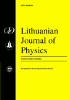Lithuanian Journal of Physics
EJMS Frequently Asked Questions
1. I have received email regarding the review of a submission. How do I respond?2. How do I handle a review without the assistance of referees?
3. How do I assign a submission to a referee?
4. What if the person I wish to act as referee does not appear on the list?
5. What if the referee does not wish to register in EJMS?
6. How are review reports generated?
7. How are report files named?
8. What is the purpose of the Comment boxes?
9. How are comments/reports shared with an author?
10. What if I have invited someone to handle a review and he/she doe not respond?
11. What if someone refuses to handle a review?
12. As an Associate Editor how do I see the reports from referees in EJMS?
13. I have agreed to act as referee for a review. How do I submit my report and recommendation to the Associate Editor?
1. I have received email regarding the review of a submission. How do I respond?
Click the
link in the email message and log into EJMS. You will see that you have a
new submission. Click on “new submissions” and then click on
the ID number (dark gray box). This will take you to the “Task”
screen for this submission. To see the complete manuscript click on the
“Details” tab located on the top bar. You will see a link to
the PDF and may read the file before responding to the request to handle
the assignment. You may then click on the “Task” tab and
respond “yes” or “no” to the invitation.
2. How do I handle a review without the assistance of referees?
After you
have agreed to handle the review, you may read the manuscript and write
your own report. This report will be composed on your computer in Word,
notepad, etc. You can upload the report in this form or create a PDF file.
The file can be uploaded and you can make your recommendation to the Editor.
3. How do I assign a submission to a referee?
If you decide
to assign the submission to a referee, you will click on the ID and then
click on “Request new review”. This will take you to a list of
people that have registered in EJMS as referees. You will select someone
from this list, which will generate an email message. This message is a
template but can be edited. You may add or change the message as you see
fit.
4. What if the person I wish to act as referee does not appear on the list?
You should
send email to this person and ask that they register in EJMS. You may
include the link to the registration screen
https://www.e-publications.org/lfd/sbs/index/login
In your email you may ask this person to let you know when the registration
is complete. You may assign the submission once the referee’s name
appears on the list of potential referees.
5. What if the referee does not wish to register in EJMS?
If the
referee does not wish to register in EJMS but is willing to review the
submission, you will ask them to send their report to you as an email
attachment. In the body of their email they should provide their
recommendation. Save the attachment to your computer. You then upload their
report by clicking on the upload report file. You may upload multiple
reports as some may be intended for the author while others may not.
6. How are review reports generated?
Review
reports can be composed using any program on your computer. A report file
may also be provided as a PDF file.
7. How are report files named?
As reports
are uploaded in EJMS the file is renamed to preserve anonymity.
8. What is the purpose of the Comment boxes?
The comment
boxes are intended for brief statements or notes. Detailed comments should
be uploaded as reports. You may use the comment box to identify referees
that did not register in EJMS.
9. How are comments/reports shared with an author?
It is
ultimately the editor’s decision what the author will see regarding
comments and reports. The editor may view the reports and choose whether or
not to make visible to the author. Comments can be copied and pasted or
composed by the editor for the author.
10. What if I have invited someone to handle a review and he/she doe not respond?
You may send
email through EJMS by clicking on the envelope graphic and ask that they
respond.
11. What if someone refuses to handle a review?
You must
cancel the invitation. After canceling, you may delete this as well. You
will then choose someone else to handle the review.
12. As an Associate Editor how do I see the reports from referees in EJMS?
You can see
these reports on the Task screen by clicking on the dark gray box
with the date assigned for each person.
with the date assigned for each person.
13. I have agreed to act as referee for a review. How do I submit my report and recommendation to the Associate Editor?
After you
have agreed to handle the review, you may read the manuscript and write
your report. This report will be composed on your computer in Word,
notepad, etc. You can upload the report in this format or create a PDF
file. The file can be uploaded and you can make your recommendation to the
Associate Editor.
EJMS: Electronic Journal Management System (c) VTEX
0.030s
•
•